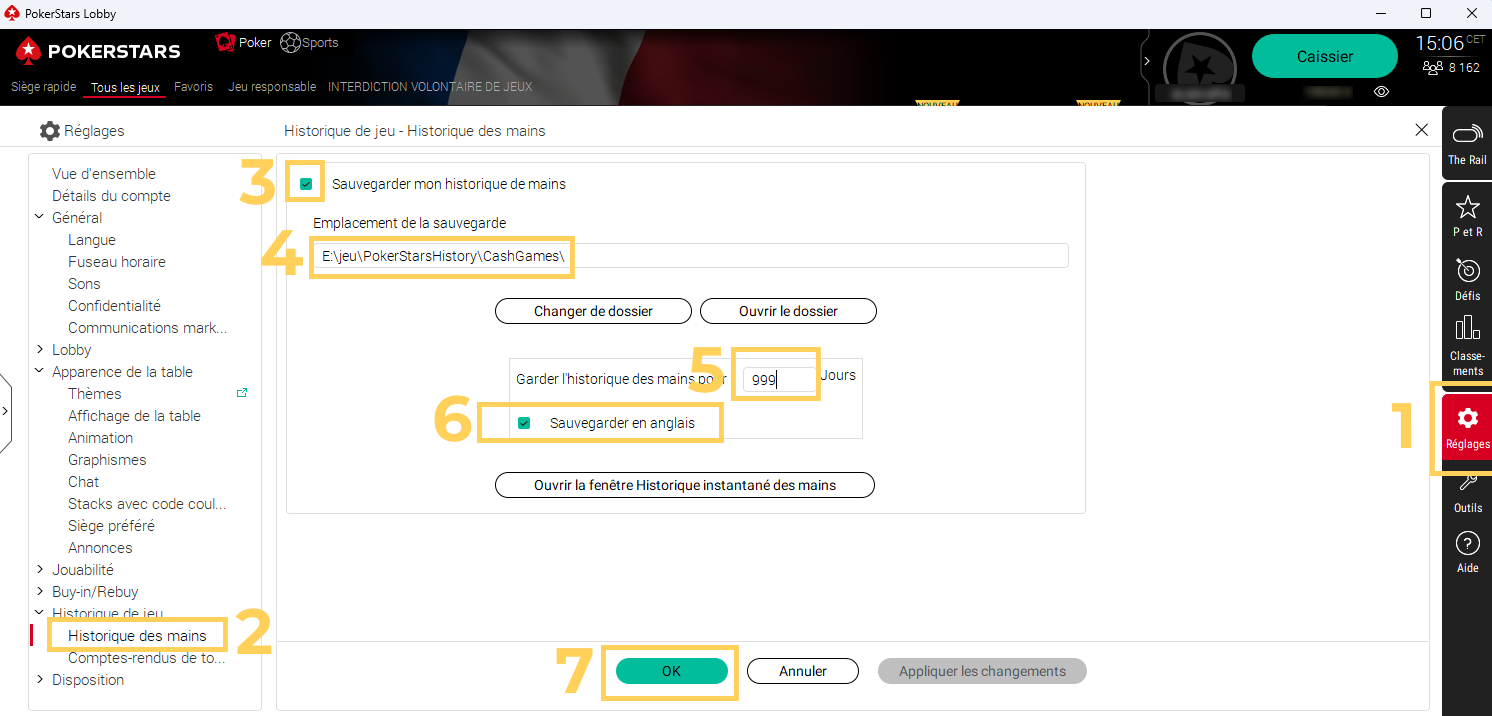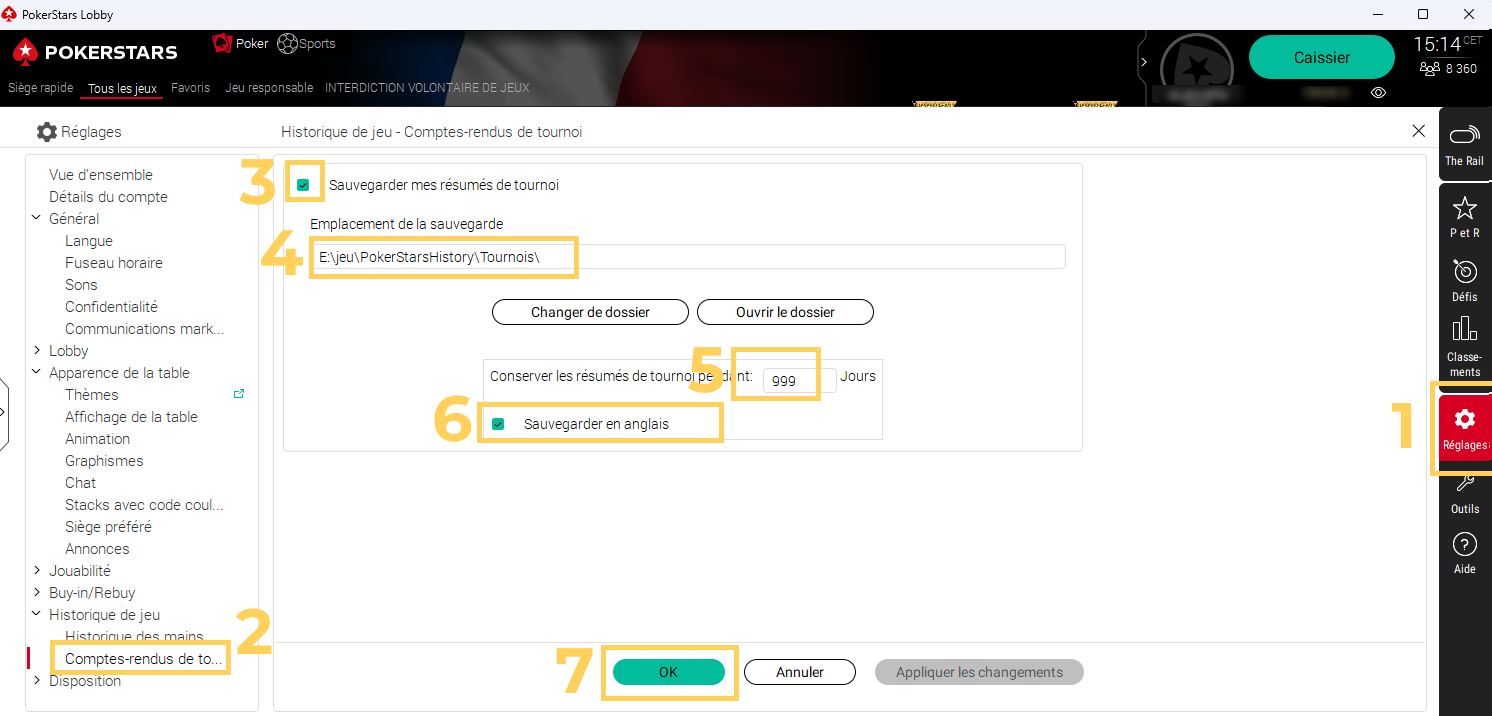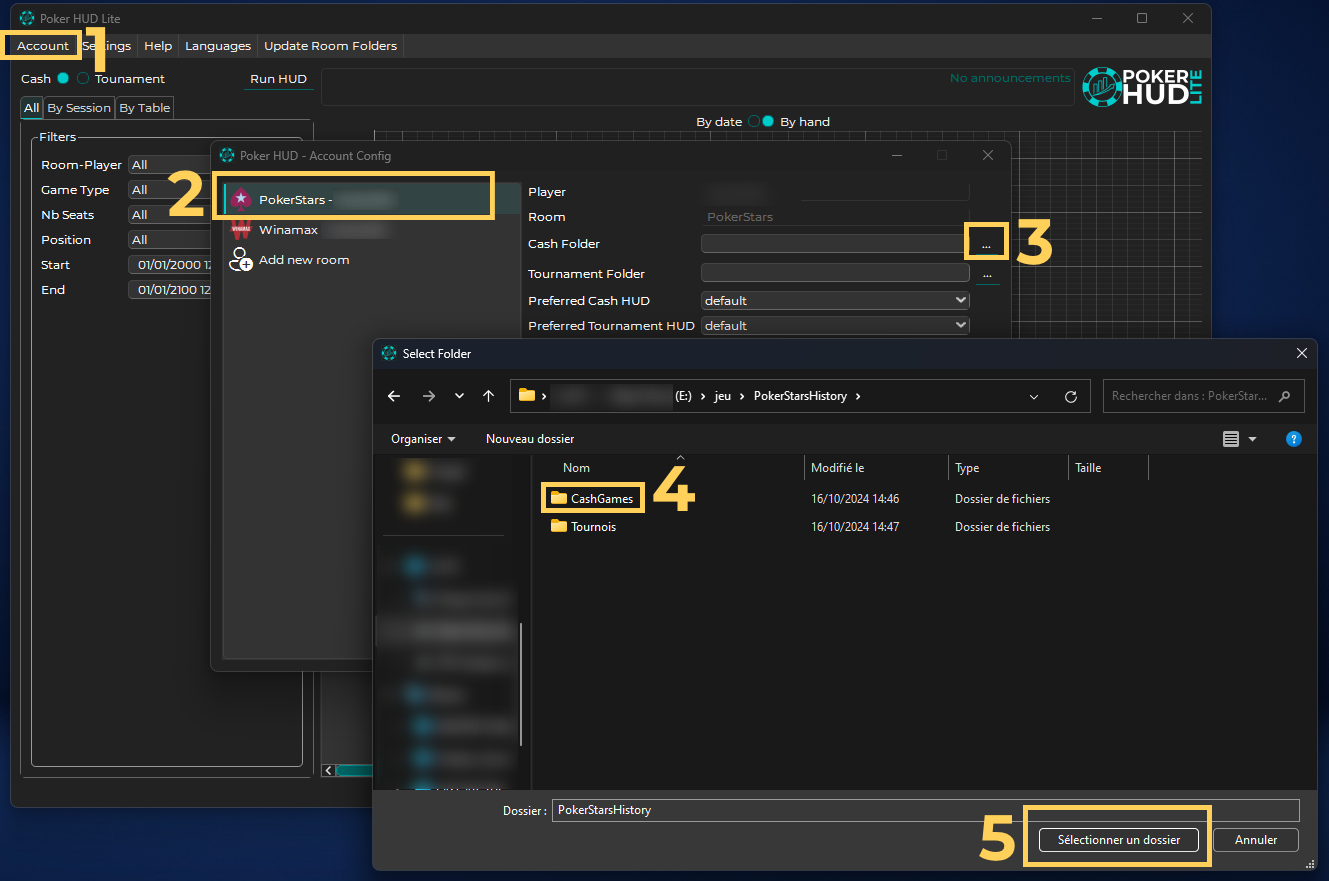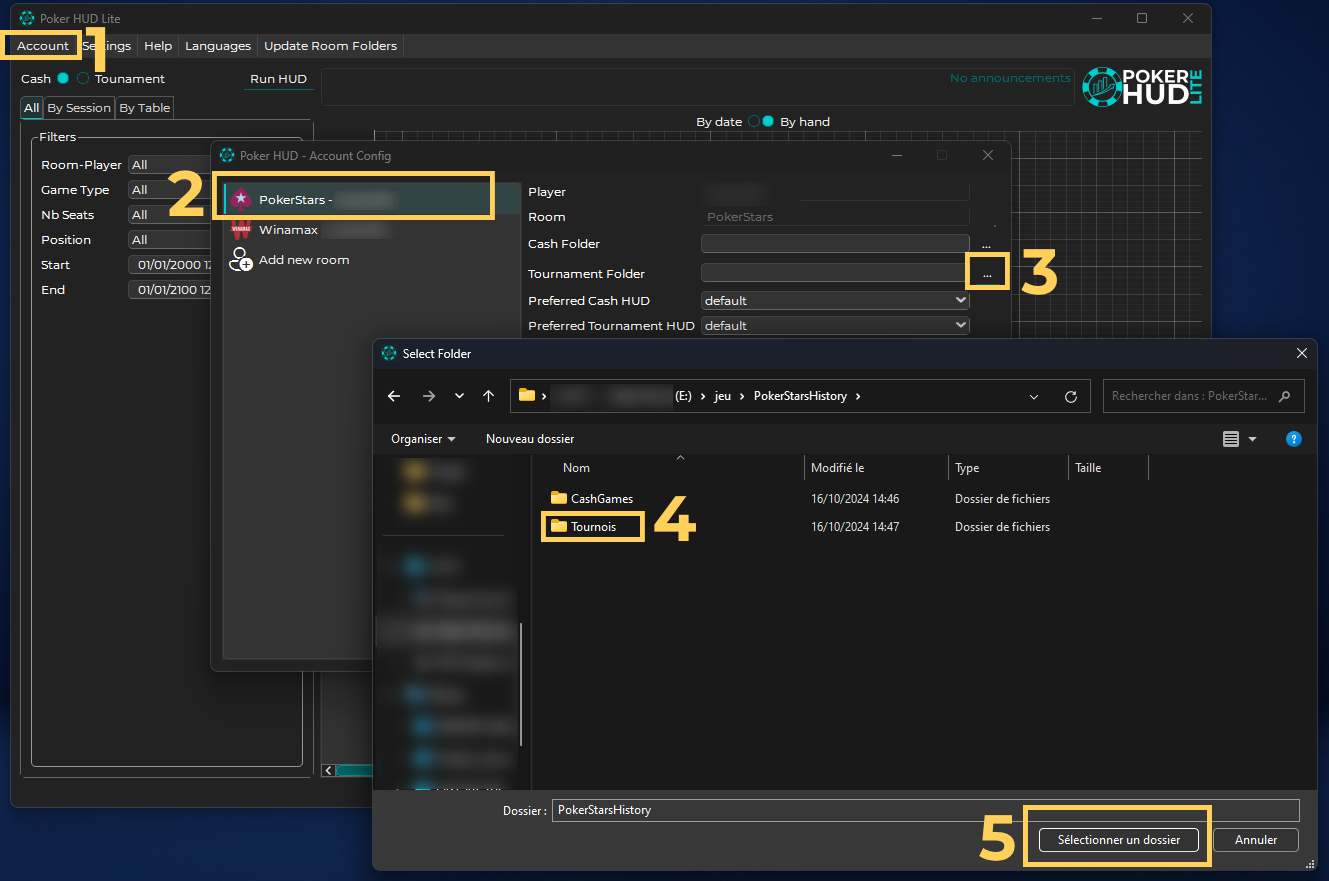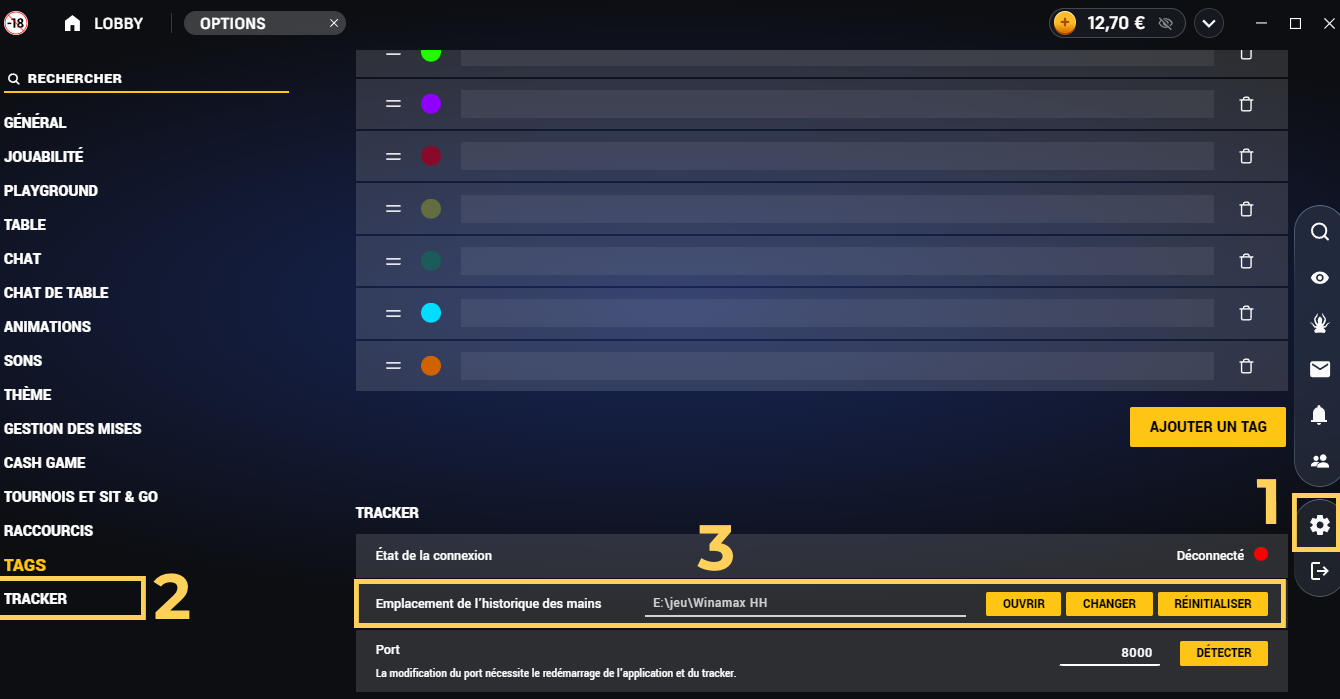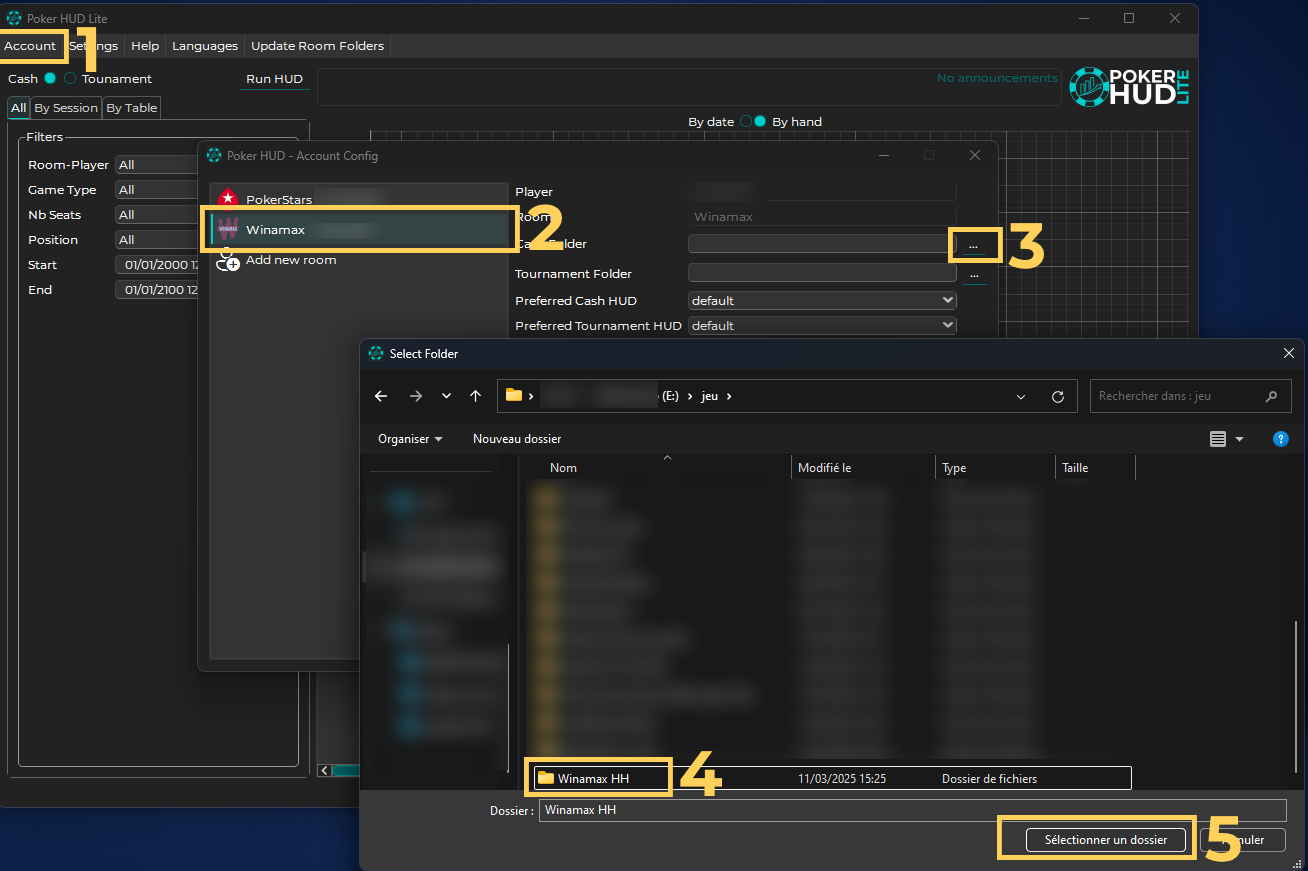Poker HUD - Help and FAQ for our poker tracker
Welcome to the Poker HUD help page.
This section is designed to provide you with essential information and practical tips for using our poker performance tracking tool, the HUD.
Whether you are a beginner or an experienced player, you will find detailed explanations of the key features, tips to improve your performance, and answers to frequently asked questions. We hope this help will be useful and help you get the most out of our poker tracker.
 | Poker HUD is currently in beta.You can join our beta subscribing on our website.You can also join our beta testers by joining our Discord server. Poker HUD Lite version is available for free for beta testers until the official release. |